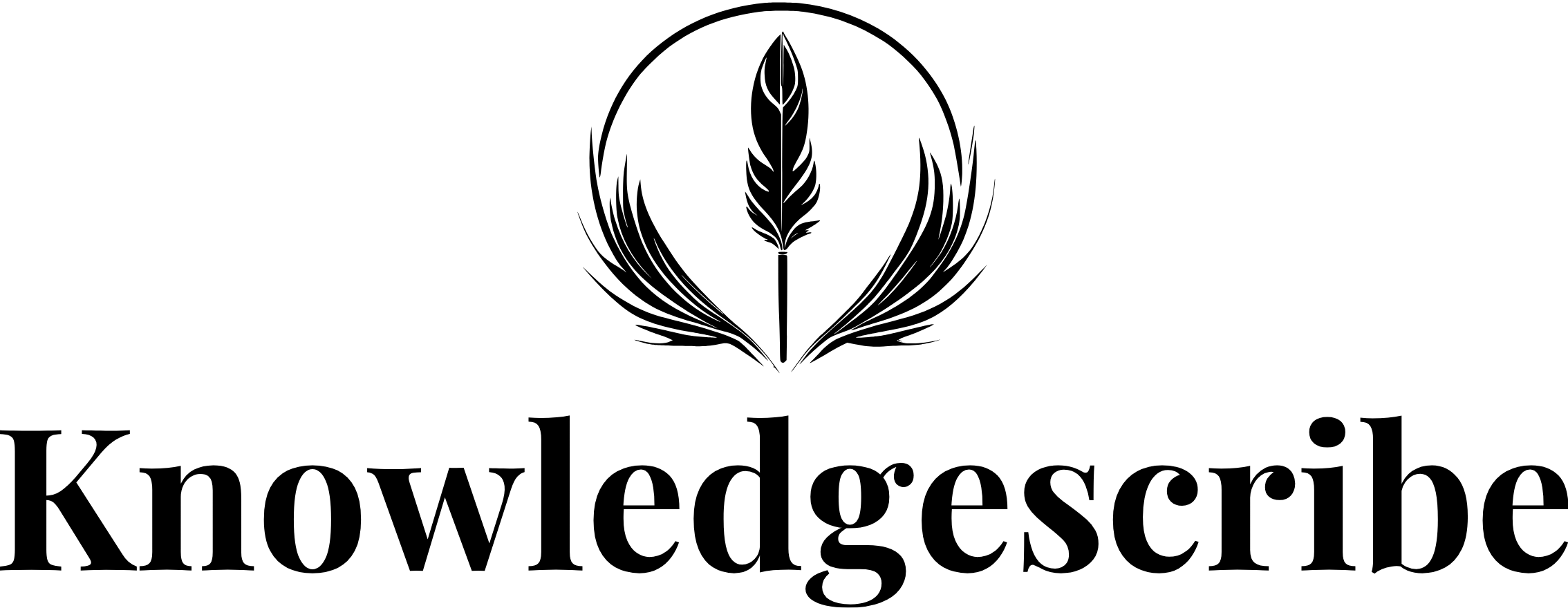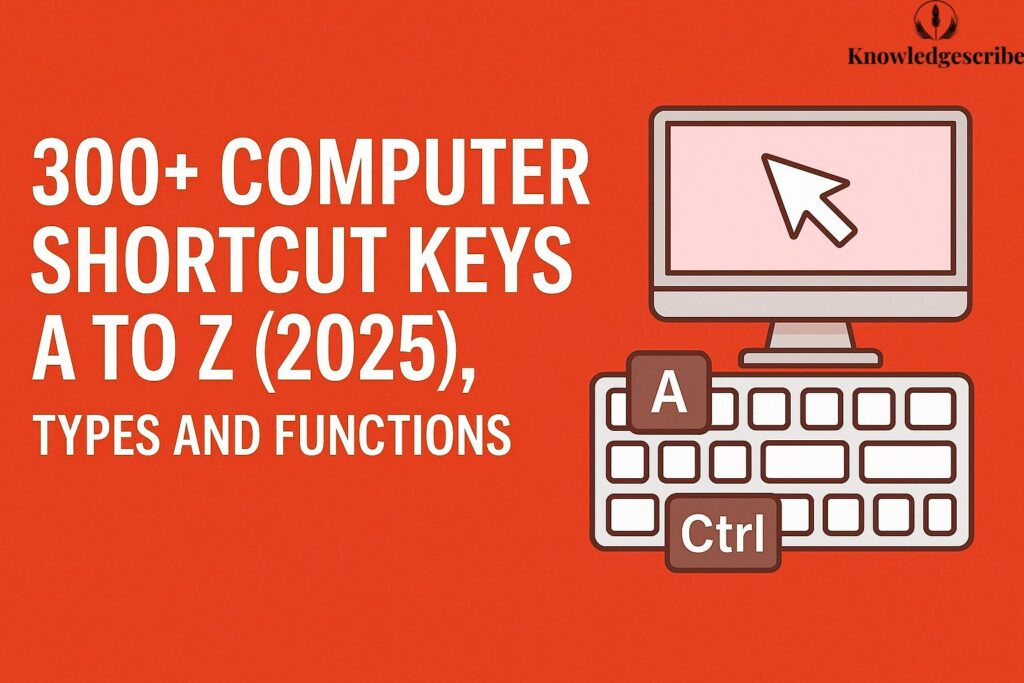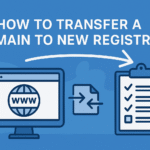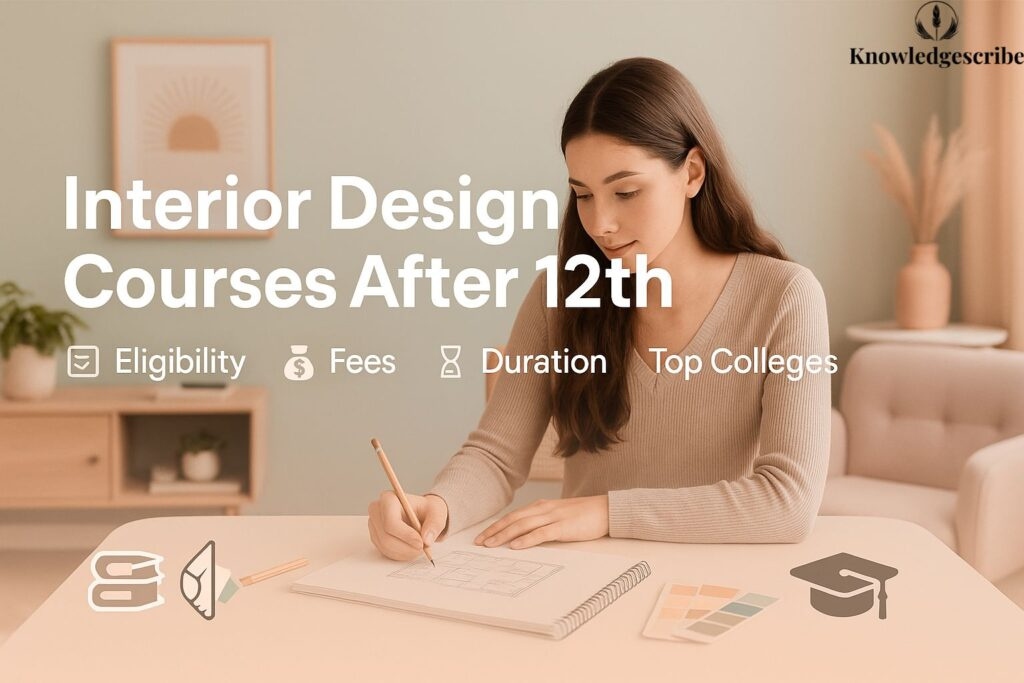In today’s fast-paced digital mworld, knowing your way around a computer isn’t just helpful—it’s essential. And nothing screams digital efficiency louder than mastering computer shortcut keys. These tiny combinations of keystrokes can save you hours of time, reduce unnecessary mouse clicks, and make you look like an absolute wizard at your desk. Whether you’re a student rushing to finish assignments, an office worker juggling multiple spreadsheets, or a casual user managing files at home, shortcut keys are the secret sauce that boosts productivity across the board.
What Are Computer Shortcut Keys?
Computer shortcut keys are specific combinations of keyboard keys that trigger commands or functions in software without needing to use a mouse. These keystrokes streamline tasks like copying text, saving files, refreshing pages, or switching between windows. Essentially, they are the fast lanes on the digital highway.
Think of them like muscle memory for your fingers—once you know them, your productivity skyrockets. You can save time, avoid repetitive clicking, and maintain a consistent workflow. Whether it’s pressing Ctrl + C to copy or Alt + Tab to switch between applications, these shortcuts reduce friction in daily tasks.
In today’s tech-centric world, shortcut keys aren’t just nice-to-know—they’re essential. Especially for users who spend hours on computers daily, like students completing assignments, developers writing code, or office workers drafting emails.
Computer Shortcut Keys Importance in Daily Computing Tasks
Imagine you’re working on a long document. Instead of navigating multiple menus to find the bold text option, you simply press Ctrl + B. Need to undo a mistake? Just hit Ctrl + Z. These small actions add up to massive time savings over weeks and months.
Here’s how shortcut keys impact efficiency:
Speeds up common tasks: No need to search for options in menus.
Boosts multitasking: Easily toggle between applications.
Reduces dependency on the mouse: Great for ergonomics and speed.
Essential for programming & design tools: Many professional software applications have advanced shortcuts that are vital.
Who Uses Computer Shortcut Keys? (Students, Professionals, Developers)
Students use shortcut keys for research, assignments, and navigating educational platforms.
Professionals rely on them for writing emails, managing spreadsheets, and running presentations.
Developers use terminal shortcuts, IDE commands, and navigation hotkeys to write and debug code.
Designers optimize their workflows in tools like Adobe Photoshop, Illustrator, and Figma using keyboard shortcuts.
Regardless of the user group, mastering shortcut keys means working smarter—not harder.
Types of Computer Shortcut Keys
Computer shortcut keys come in various types, including system shortcuts, program shortcuts, and editing shortcuts. System shortcuts help with basic tasks like copy, paste, and save. Program shortcuts are specific to software like MS Word or Excel. Editing shortcuts allow quick formatting and text changes, making work faster and easier.
System-Wide Shortcuts
These are universal shortcuts that work across most applications and operating systems. For example:
Ctrl + C – Copy
Ctrl + V – Paste
Ctrl + Z – Undo
Alt + Tab – Switch between open applications
Ctrl + Alt + Del – Security options (Windows)
System-wide shortcuts are the backbone of productivity for everyday users. They function uniformly across multiple platforms like Microsoft Word, Chrome, or even File Explorer.
Application-Specific Shortcuts
These shortcuts vary by software. For example:
In MS Word: Ctrl + Shift + L applies bullet points.
In Excel: Ctrl + ; inserts the current date.
In Photoshop: Ctrl + T opens Free Transform.
In Notepad: Ctrl + H triggers Find & Replace.
Using these shortcuts makes users incredibly efficient in specific environments. Professionals who master application-specific shortcuts often become power users.
Function Key Shortcuts (F1 to F12)
The F1 to F12 keys on a keyboard are often underutilized. But each one can perform a powerful task when paired with other keys or used alone.
| Function Key | Primary Use |
|---|---|
| F1 | Help menu in most applications |
| F2 | Rename selected file/folder |
| F3 | Search feature in Windows and many apps |
| F4 | Alt + F4 closes the current window |
| F5 | Refresh (Web pages, folders) |
| F6 | Move cursor to address bar (in browsers) |
| F7 | Spell check in MS Word |
| F8 | Safe Mode boot option (during startup in Windows) |
| F9 | Refresh in MS Word / Send & receive emails in Outlook |
| F10 | Activates the menu bar in most applications |
| F11 | Full-screen mode in browsers |
| F12 | Save As dialog box in MS Word |
How Many Shortcut Keys Are There in Computer?
There are hundreds of shortcut keys in a computer, depending on the operating system and software used. Common ones like Ctrl+C, Ctrl+V, and Alt+Tab are universal. Programs like Microsoft Office, Adobe tools, and coding environments also have unique shortcuts that boost efficiency and save time during tasks.
Standardized Keys vs Custom Keys
There’s no fixed number of shortcut keys because they vary by operating system and application. However, on average, an operating system like Windows has over 100 default shortcut keys. Combine that with application-specific ones and you’re easily looking at over 500 practical shortcut combinations.
Some shortcuts are standardized across systems:
Ctrl + C/V/X/Z for copy, paste, cut, undo
Ctrl + S for saving files
Alt + Tab for app switching
Others are customizable, especially in professional software like Adobe Creative Suite or Microsoft Visual Studio.
Commonly Used Shortcuts in 2025
In today’s hybrid work and remote learning environment, the following shortcuts are most commonly used:
Windows:
Windows + D: Show desktop
Windows + L: Lock screen
Ctrl + Shift + Esc: Open Task Manager
Mac:
Command + Space: Spotlight search
Command + Tab: App switch
Command + Shift + 4: Take screenshot
Linux/Ubuntu:
Ctrl + Alt + T: Open terminal
Ctrl + Alt + Del: Log out prompt
Browsers:
Ctrl + T: New tab
Ctrl + Shift + T: Reopen last closed tab
With new versions of Windows, MacOS, and Linux being released, each year adds new shortcuts to the list.
What Are the 10 Shortcut Keys of Computer?
Here are 10 universally useful shortcut keys every user should know:
Here are 10 universally useful shortcut keys every user should know:
Ctrl + C – Copy
Ctrl + V – Paste
Ctrl + X – Cut
Ctrl + Z – Undo
Ctrl + Y – Redo
Ctrl + S – Save
Ctrl + P – Print
Alt + Tab – Switch windows
Ctrl + A – Select all
Ctrl + F – Find in document or browser
Copy, Paste, Undo, Redo, Save, Refresh, Cut, Print, Select All, Find
These 10 shortcuts cover nearly 90% of your everyday needs. They work across:
Notepad
MS Word
Excel
Web browsers
File explorers
Knowing these shortcuts saves time and builds confidence in using any digital workspace. Even if you’re brand new to computers, these are the first shortcuts you should learn.
Using Ctrl, Alt, Shift, and Function Keys
These three keys—Ctrl, Alt, and Shift—act as modifiers, like seasoning to a main dish. When pressed in combination with letters or numbers, they alter the behavior of the key press.
Ctrl + [Key]: Most common for text manipulation and file actions.
Alt + [Key]: Often used for navigation and switching.
Shift + [Key]: Used for highlighting or uppercase functionality.
Fn + F1–F12: Used for hardware functions like brightness, volume, or media.
Best Practices for Efficient Use
Practice regularly: Muscle memory develops over time.
Use cheat sheets: Keep a printed or digital reference nearby.
Group learning: Learn shortcuts based on tasks (e.g., formatting, navigation).
Customize shortcuts: Tools like AutoHotkey (Windows) or Karabiner (Mac) help map new keys.
How to Use Shortcut Keys in Computer
To use shortcut keys on a computer, press and hold one or more modifier keys (like Ctrl, Alt, or Shift) and then press a specific key. For example, Ctrl + C copies selected text, and Ctrl + V pastes it. Practice using them regularly to work faster and more efficiently.
Using Ctrl, Alt, Shift, and Function Keys
These three keys—Ctrl, Alt, and Shift—act as modifiers, like seasoning to a main dish. When pressed in combination with letters or numbers, they alter the behavior of the key press.
Ctrl + [Key]: Most common for text manipulation and file actions.
Alt + [Key]: Often used for navigation and switching.
Shift + [Key]: Used for highlighting or uppercase functionality.
Fn + F1–F12: Used for hardware functions like brightness, volume, or media.
Best Practices for Efficient Use
Practice regularly: Muscle memory develops over time.
Use cheat sheets: Keep a printed or digital reference nearby.
Group learning: Learn shortcuts based on tasks (e.g., formatting, navigation).
Customize shortcuts: Tools like AutoHotkey (Windows) or Karabiner (Mac) help map new keys.
Is There a Shortcut for Copy and Paste?
Absolutely. Probably the most-used pair of shortcuts worldwide:
Ctrl + C = Copy
Ctrl + V = Paste
On Mac:
Command + C
Command + V
These shortcuts work in browsers, Office apps, coding environments, and even messaging platforms like WhatsApp Web or Slack. They are your digital cutlery—never go without them.
Windows Shortcut Keys
Windows shortcut keys help users work faster by performing common tasks quickly. For example, Windows + D shows the desktop, Alt + Tab switches between open apps, and Ctrl + Shift + Esc opens Task Manager. These shortcuts improve navigation, multitasking, and overall productivity on Windows operating systems.
Windows 11 vs Windows 10 Shortcut Key List
Windows 10 and Windows 11 share many keyboard shortcuts, but Windows 11 also introduced new features and interface changes that impacted shortcut usage. Below are some important shortcuts in both versions:
| Shortcut Key | Function in Windows 10 | Function in Windows 11 |
|---|---|---|
| Win + D | Show Desktop | Show Desktop |
| Win + E | Open File Explorer | Open File Explorer |
| Win + A | Open Action Center | Open Quick Settings |
| Win + N | N/A | Open Notification Center |
| Win + Z | N/A | Snap Layout Options |
| Win + Tab | Task View | Task View with Timeline |
With Windows 11, the shortcut Win + Z became a game-changer, allowing users to instantly access snap layouts—improving multitasking immensely.
Other essential Windows shortcuts include:
Win + I – Open Settings
Win + L – Lock PC
Win + V – Clipboard history (if enabled)
Win + Shift + S – Take screenshot
Ctrl + Shift + Esc – Open Task Manager
Windows Desktop and File Explorer Shortcuts
Navigating Windows without a mouse? These shortcuts are indispensable:
Alt + F4 – Close the current window
Alt + Enter – Show properties of selected file
Ctrl + N – Open new window in File Explorer
Ctrl + Shift + N – Create a new folder
F2 – Rename selected file
F5 – Refresh folder view
Alt + Left/Right Arrow – Go back/forward in folders
These are useful for both beginners and advanced users managing files, directories, and system tasks.
Ctrl + Alt + Del Function (Task Manager)
This shortcut is universally recognized. Pressing Ctrl + Alt + Del brings up a security screen where you can:
Lock the computer
Log off
Change password
Open Task Manager
It’s your go-to combo when something freezes or becomes unresponsive.
”FAQs”
How can I remember all shortcut keys easily?
Use visual aids, printed cheat sheets, or apps like KeyRocket. Group similar shortcuts and learn them gradually.
What are the shortcut keys in MS Word and Excel?
In Word: Ctrl + B (Bold), Ctrl + I (Italic), Ctrl + K (Hyperlink). In Excel: Ctrl + ; (Date), Ctrl + Shift + "+" (Insert row), F2 (Edit cell).
Are shortcut keys different in Mac and Windows?
Yes. Mac uses the Command key (⌘) instead of Ctrl. For example, Ctrl + C (Windows) is Command + C (Mac).
What are the shortcut keys to shut down the computer?
Use Alt + F4 (on Desktop) and press Enter to shut down. Or Ctrl + Alt + Del then navigate to shutdown.
How many types of shortcut keys are there in a computer?
There are generally three types: System-wide shortcuts (used across all programs), Application-specific shortcuts (unique to software like Word or Excel), and Custom shortcuts that users or developers set manually based on their workflow.
What are the shortcut keys without using a mouse?
You can operate almost any system without a mouse using keyboard shortcuts like Alt + Tab (switch apps), Ctrl + Esc or Win key (open Start menu), Arrow keys (navigation), and Enter/Esc for selections. This is especially helpful for accessibility and faster multitasking.