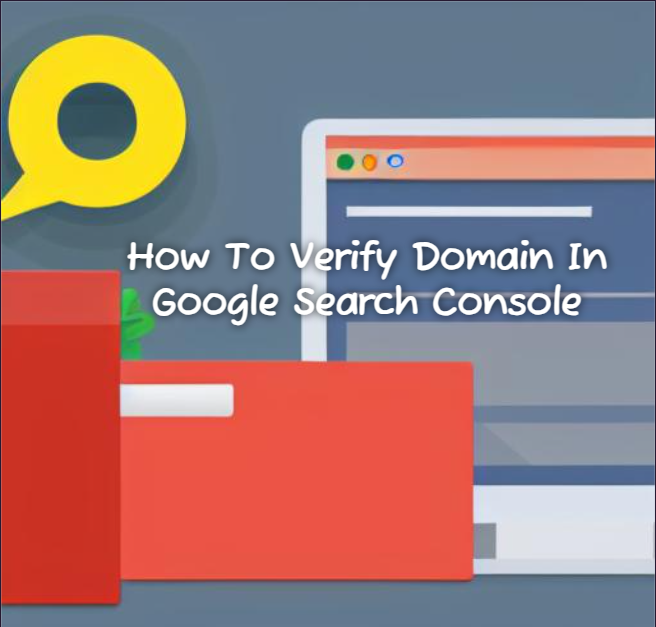How To Verify Domain In Google Search Console : When it comes to managing your website’s presence on search engines, Google Search Console is an invaluable tool. It provides you with valuable insights into how your website is performing in search results and allows you to optimize your site for better visibility. One of the first steps to take in utilizing Google Search Console is to verify your domain. In this blog post, we will guide you through the process of website verification in Google Search Console.
Must Know : The Ultimate Guide To Google Search Console In 2024
What is Domain Verification?
Website verification is the process of proving to Google that you are the rightful owner or administrator of a particular website. By verifying your website, you gain access to a range of features and data in Google Search Console that can help you monitor and improve your website’s performance in search results.
Why Verify Domain in Google Search Console?
Verifying your website in Google Search Console is essential for several reasons:
- Access to important data: Verification grants you access to valuable information about how your website is performing in search results, including impressions, clicks, and rankings.
- Submit sitemaps: You can submit your website’s sitemap to Google, which helps search engines understand your site’s structure and index your pages more effectively.
- Identify and fix issues: Google Search Console provides you with alerts and notifications about potential issues on your website, such as crawl errors or security vulnerabilities.
- Optimize for search: With access to data and tools in Google Search Console, you can optimize your website’s performance in search results, improve your click-through rates, and increase organic traffic.
Must Know About : Google Search Console Techniques For Bloggers In 2024
How to Verify Domain in Google Search Console
Now that you understand the importance of website verification, let’s walk through the process of verifying your website in Google Search Console:
- Create a Google Search Console account: If you don’t have one already, create a Google account and sign in to Google Search Console.
- Add your website: Click on the “Add Property” button and enter your website’s URL. Make sure to enter the full URL, including the protocol (http:// or https://).
- Select a verification method: Google Search Console offers several verification methods, including HTML file upload, HTML tag, domain name provider, and Google Analytics. Choose the method that works best for you.
- Follow the verification instructions: Depending on the verification method you selected, Google will provide you with specific instructions to verify your website. Follow the instructions carefully to complete the verification process.
- Confirm successful verification: Once you have completed the verification process, go back to Google Search Console and click on the “Verify” button. Google will check if the verification was successful, and if so, you will gain access to your website’s data and features in Google Search Console.
Must Read : How To Add My Domain To Google Search Console
Troubleshooting Common Verification Issues
In some cases, you may encounter issues during the verification process. Here are a few common problems and their solutions:
- Verification file not found: If you are using the HTML file upload method and Google cannot find the verification file on your website, double-check that you have uploaded the file to the correct location and that the file name matches the one provided by Google.
- Incorrect HTML tag placement: If you are using the HTML tag method, ensure that you have placed the verification tag in the correct location within your website’s HTML code. Double-check for any typos or missing characters.
- Domain name provider issues: If you are using the domain name provider method, make sure you have access to your domain’s DNS settings and follow Google’s instructions carefully. Contact your domain name provider if you encounter any difficulties.
- Incorrect Verification Code: Double-check that you have entered the verification code correctly when using the DNS record method.
- Cache or Caching Plugin: If you use a caching plugin or have caching enabled on your website, it may interfere with the verification process. Clear your cache or temporarily disable the caching plugin before attempting verification.
- Domain Ownership: If you’re verifying a domain that you don’t own, you’ll need to work with the domain owner to complete the verification process.
Never Forget To Visit : Why Google May Rank AI-Generated Content In 2024
How to Verify Domain in Google Search Console
Verifying domain in Google Search Console is a straightforward process. Follow these steps to get started:
- Create a Google Search Console Account: If you don’t already have a Google Search Console account, visit the Google Search Console homepage and sign in using your Google account. If you don’t have a Google account, you’ll need to create one.
- Add Property: Once you’re signed in to Google Search Console, click on the “Add Property” button. Enter your domain name (e.g., www.example.com) in the provided field and click “Continue.”
- Choose Verification Method: Google Search Console offers several verification methods. Choose the method that works best for you. Some common methods include:
- HTML File Upload: Download the HTML verification file provided by Google and upload it to your website’s root directory using an FTP client or file manager.
- HTML Tag: Add a meta tag provided by Google to the head section of your website’s homepage.
- DNS Record: Add a TXT record to your domain’s DNS settings with the verification code provided by Google.
- Google Analytics: If you have Google Analytics set up for your website, you can verify your domain by linking your Google Analytics account to Google Search Console.
Choose the verification method that suits your technical abilities and website setup. Follow the instructions provided by Google for your chosen method.
Must Know : Understanding The Google Algorithm And How It Works In 2024
Methods to Verify Domain Ownership in Google Search Console
Verifying domain ownership in Google Search Console is an essential step for website owners and administrators. It allows you to gain access to valuable data and insights about your website’s performance in Google search results. In this article, we will discuss the various methods available to verify domain ownership in Google Search Console.
- HTML File Upload : This method involves uploading an HTML file provided by Google to the root directory of your website. Google will then check for the presence of this file to verify ownership. It is a straightforward method, but it requires access to the website’s backend or server.
- HTML Tag : With this method, you need to add a specific HTML tag provided by Google to the
<head>section of your website’s homepage. Google will then check for the presence of this tag to verify ownership. This method is relatively easy to implement and does not require access to the website’s backend. - Domain Name Provider : If your domain name provider is supported by Google, you can choose this method for verification. Google will provide you with specific instructions to add a DNS TXT or CNAME record to your domain’s DNS settings. This method verifies ownership based on the domain’s DNS records.
- Google Analytics : If you have already set up Google Analytics for your website, you can use it to verify domain ownership in Google Search Console. You need to ensure that the Google Analytics tracking code is correctly installed on all the pages of your website. Google will then verify ownership based on the presence of the tracking code.
- Google Tag Manager : Similar to Google Analytics, if you are using Google Tag Manager to manage your website’s tags and tracking codes, you can use it for domain verification. You need to ensure that the Google Tag Manager container snippet is correctly installed on your website. Google will then verify ownership based on the presence of the container snippet.
- DNS Verification : This method involves adding a specific DNS TXT or CNAME record to your domain’s DNS settings. Google will check for the presence of this record to verify ownership. DNS verification is suitable for advanced users who have access to their domain’s DNS settings.
- URL Prefix : If you have already verified ac in Google Search Console, you can use it to verify domain ownership as well. This method is suitable if you have already verified a subdirectory or subdomain of your domain.
- Mobile App : If you have a mobile app associated with your website, you can use the Google Search Console mobile app to verify domain ownership. This method is specific to mobile apps and requires you to have the app installed on your device.
- Google Sites : If your website is hosted on Google Sites, you can easily verify domain ownership within the Google Sites interface. This method is convenient for Google Sites users and does not require any technical knowledge.
These are the main methods available to verify domain ownership in Google Search Console. Choose the method that suits you best based on your technical expertise and access to your website’s backend or DNS settings. Once you have successfully verified domain ownership, you will have access to valuable data and tools to improve your website’s performance in Google search results.
Must Visit : Google Analytics Dimensions For Measuring Paid And Organic Traffic In 2024
1. How to Verify Domain Ownership via HTML File Upload
Verifying domain ownership is an essential step when setting up your website. It helps you establish your credibility and ensures that you have complete control over your domain. One of the methods to verify domain ownership is through HTML file upload. In this blog post, we will guide you through the process of verifying domain ownership using this method.
Step 1: Generate the HTML verification file
The first step is to generate the HTML verification file. This file contains a unique code that proves you are the owner of the domain. To generate the file, follow these steps:
- Access your domain’s control panel or DNS settings.
- Create a new file with any text editor and save it with the name provided by the domain verification service. The file extension should be “.html”.
- Open the file and paste the verification code provided by the domain verification service.
- Save the file and make sure it is in HTML format.
Step 2: Upload the HTML verification file to your website
Once you have generated the HTML verification file, the next step is to upload it to your website. Follow these instructions:
- Access your website’s hosting control panel or use an FTP client to connect to your website’s server.
- Navigate to the root directory of your website. This is usually the public_html folder.
- Upload the HTML verification file to the root directory.
Step 3: Verify domain ownership
After uploading the HTML verification file to your website, you need to verify the domain ownership. To do this, follow these steps:
- Go back to the domain verification service and click on the “Verify” button.
- The service will check if the HTML verification file is present in the root directory of your website.
- If the file is found, the domain ownership will be verified, and you will receive a confirmation message.
2. How to Verify Domain Ownership via HTML Tag
How to Verify Domain Ownership via HTML Tag : Follow these steps to verify domain ownership using an HTML tag:
- Access your domain registrar or hosting provider’s control panel.
- Navigate to the section for managing DNS settings or domain verification.
- Look for an option to add or edit DNS records.
- Create a new TXT record with the following details:
- Name/Host/Label: Leave this field blank or enter the subdomain you want to verify (e.g., “www” for www.example.com).
- TTL (Time to Live): Set a low value, such as 300 seconds.
- Value/Answer/Destination: Copy the HTML tag provided by the verification service and paste it here.
- Save the DNS record.
- Return to the verification service or search engine console.
- Click on the “Verify” or “Check” button.
- Wait for the verification process to complete. This may take a few minutes or up to 48 hours, depending on DNS propagation.
- Once verified, you will receive a confirmation message or email.
3. How to Verify Domain Ownership via Domain Name Provider
How to Verify Domain Ownership via Domain Name Provider : Verifying domain ownership is an essential step in setting up your website or online presence. It helps ensure that you have the necessary control and authority over the domain name. One common method to verify domain ownership is through the domain name provider. In this article, we will guide you through the process of verifying domain ownership using your domain name provider’s tools and settings.
- Step 1: Access Your Domain Name Provider Account : The first step is to log in to your domain name provider account. This is where you purchased or manage your domain name. If you are unsure about your domain name provider, you can check your email for any registration or renewal confirmation messages. These emails usually contain information about your domain name provider.
- Step 2: Locate DNS Management or Domain Settings : Once you are logged in, navigate to the section that allows you to manage your DNS settings or domain settings. The exact location and terminology may vary depending on your domain name provider. Look for options like “DNS Management,” “Domain Settings,” or “Manage Domains.”
- Step 3: Find the Verification Options : Within the DNS management or domain settings section, you should find options related to domain verification. These options may be labeled as “Domain Verification,” “Ownership Verification,” or something similar. Click on the appropriate option to proceed.
- Step 4: Choose the Verification Method : Domain name providers typically offer multiple verification methods. The most common methods include:
- HTML File Upload: You will be provided with a unique HTML file that you need to upload to your website’s root directory. This method requires access to your website’s hosting account or server.
- DNS TXT Record: You will need to add a specific TXT record to your domain’s DNS settings. This method requires access to your domain name provider’s DNS management interface.
- Meta Tag Verification: You will be given a unique meta tag that you need to add to your website’s homepage. This method requires access to your website’s HTML code.
- Step 5: Follow the Verification Instructions : Once you have selected the verification method, your domain name provider will provide you with specific instructions to complete the verification process. These instructions will vary depending on the chosen method.
-
- If you chose the HTML file upload method, you will need to download the provided HTML file and upload it to your website’s root directory using an FTP client or your hosting account’s file manager.
- If you opted for the DNS TXT record method, you will need to add the provided TXT record to your domain’s DNS settings. This usually involves copying and pasting the TXT record into a designated field in your domain name provider’s DNS management interface.
- For the meta tag verification method, you will need to add the provided meta tag to the HTML code of your website’s homepage. This can usually be done by accessing the HTML editor or code injection options in your website builder or content management system.
- Step 6: Verify Successful Verification : After following the provided instructions, you will need to confirm the successful verification. This is typically done by clicking a verification button or link within your domain name provider’s interface. Once the verification is successful, you will receive a confirmation message or notification. It may take some time for the verification to propagate across the internet, so be patient if you don’t see immediate results.
4. How to Verify Domain Ownership via Google Analytics
How to Verify Domain Ownership via Google Analytics : Verifying domain ownership is an essential step for website owners to gain access to valuable data and analytics. Google Analytics provides a straightforward process to verify domain ownership, allowing you to track and analyze your website’s performance effectively. In this guide, we will walk you through the steps to verify your domain ownership via Google Analytics.
- Step 1: Sign in to Google Analytics : The first step is to sign in to your Google Analytics account. If you don’t have an account, you can create one by visiting the Google Analytics website and following the instructions.
- Step 2: Access Admin Settings : Once you are signed in, navigate to the Admin settings by clicking on the gear icon at the bottom left corner of the screen. This will take you to the Admin page.
- Step 3: Choose the Account and Property : In the Admin page, you will see three columns: Account, Property, and View. Choose the Account and Property for which you want to verify domain ownership.
- Step 4: Click on “Property Settings” : Within the Property column, click on “Property Settings” to access the settings page for the selected property.
- Step 5: Scroll down to “Ownership Verification” : Scroll down the Property Settings page until you find the “Ownership Verification” section. This is where you can verify your domain ownership.
- Step 6: Select the Verification Method : Google Analytics provides several verification methods. Choose the method that suits you best. The available methods include:
- HTML File Upload: Download an HTML file from Google Analytics and upload it to the root directory of your website.
- HTML Tag: Add a meta tag to the header section of your website’s homepage.
- Google Tag Manager: Use Google Tag Manager to manage your verification.
- DNS TXT Record: Add a TXT record to your domain’s DNS configuration. Each method has its own instructions, so follow the steps provided by Google Analytics for your chosen method.
- Step 7: Verify Ownership : After completing the verification method, return to the Ownership Verification section in Google Analytics and click on the “Verify” button. Google Analytics will check if the verification is successful.
- Step 8: Confirmation : Once the verification is successful, you will receive a confirmation message from Google Analytics. Congratulations! You have successfully verified your domain ownership.
5. How to Verify Domain Ownership via Google Tag Manager
How to Verify Domain Ownership via Google Tag Manager : Verifying domain ownership is an essential step for website owners, as it allows you to prove that you are the legitimate owner of a domain. This verification process is crucial for various purposes, such as setting up Google Analytics, Google Search Console, or other third-party services. One of the easiest and most convenient ways to verify domain ownership is by using Google Tag Manager. Google Tag Manager is a powerful tool that allows you to manage and deploy various tracking codes and tags on your website.
- Step 1: Create a Google Tag Manager Account : If you haven’t already, the first step is to create a Google Tag Manager account. Simply visit the Google Tag Manager website and sign in with your Google account. Once you’re signed in, click on “Create Account” and follow the prompts to set up your account.
- Step 2: Set Up a Container : After creating your Google Tag Manager account, the next step is to set up a container. A container is a snippet of code that you will need to add to your website to enable Google Tag Manager functionality. To set up a container, click on “Create Container” and enter a name for your container. You can use your domain name as the container name to keep things organized. Once you’ve entered the container name, select the appropriate target platform (web, AMP, iOS, Android) and click “Create”.
- Step 3: Add the Container Code to Your Website : After creating your container, you will be provided with a container code snippet. This code needs to be added to every page of your website, preferably just before the closing tag. You can either add the code manually to your website’s HTML or use a plugin or theme option if you’re using a content management system like WordPress. Once the container code is added to your website, save the changes and publish your website.
- Step 4: Verify Domain Ownership : Now that you have set up Google Tag Manager and added the container code to your website, it’s time to verify domain ownership. Go back to your Google Tag Manager account and click on “Admin” in the top navigation menu. From the dropdown menu, select “Container Settings”.
- In the Container Settings, you will find a section called “Domain Verification”. Click on “Verify Domain” to start the verification process.
- Google Tag Manager provides multiple methods for verifying domain ownership. The most common method is using a DNS TXT record. This method involves adding a TXT record to your domain’s DNS settings with a specific value provided by Google Tag Manager.
- Follow the instructions provided by Google Tag Manager to add the TXT record to your domain’s DNS settings. Once you’ve added the record, click on “Verify” in the Google Tag Manager interface.
- Google Tag Manager will then check for the presence of the TXT record and verify domain ownership. If the verification is successful, you will see a confirmation message in your Google Tag Manager account.
- Step 5: Start Using Google Tag Manager : Congratulations! You have successfully verified domain ownership via Google Tag Manager. Now you can start using the full range of features and benefits that Google Tag Manager offers. With Google Tag Manager, you can easily add and manage various tracking codes and tags on your website without the need for manual code implementation. This allows you to streamline your website management and improve tracking accuracy.
6. How to Verify Domain Ownership via DNS Record
How to Verify Domain Ownership via DNS Record : Verifying domain ownership is an essential step in establishing your online presence. It not only ensures that you have complete control over your domain but also helps in securing your website and email services. One of the most common methods of verifying domain ownership is through DNS record verification.
What is DNS Record Verification?
DNS (Domain Name System) is responsible for translating domain names into IP addresses. DNS record verification involves adding a specific record to your domain’s DNS settings to prove that you are the rightful owner of the domain.
How to Verify Domain Ownership via DNS Record (Step By Step Guide)
-
- Step 1: Access Your DNS Settings : The first step is to access your DNS settings. This can usually be done through your domain registrar’s control panel or your web hosting provider’s dashboard. Look for the option to manage DNS settings or DNS records.
- Step 2: Identify the DNS Record Type : Once you have accessed your DNS settings, you need to identify the appropriate DNS record type for verification. The most commonly used record types for domain ownership verification are TXT and CNAME records.
- Step 3: Generate the Verification Code : Next, you will need to generate the verification code provided by the service or platform requesting the verification. This code is unique to your domain and is used to confirm your ownership.
- Step 4: Add the DNS Record : Now, it’s time to add the DNS record to your domain’s DNS settings. Follow the instructions provided by your service or platform to add the record. Make sure to enter the record details accurately, including the record type, name, and value.
- Step 5: Save and Publish the DNS Record : Once you have added the DNS record, save the changes and publish them. It may take some time for the changes to propagate across the DNS system, so be patient.
- Step 6: Verify Ownership : After publishing the DNS record, go back to the service or platform requesting the verification and click on the “Verify” or “Check” button. The service will check the DNS records for your domain and confirm your ownership if the record is found.
- Step 7: Confirm Verification : Once the verification process is complete, you will receive a confirmation message or email from the service or platform. This confirms that you have successfully verified your domain ownership via DNS record.
Tips for Successful DNS Record Verification
- Double-check the Record Details : Before saving and publishing the DNS record, double-check the record details to ensure accuracy. Even a small mistake in the record type, name, or value can lead to verification failure.
- Be Patient : DNS record propagation can take some time, ranging from a few minutes to several hours. Be patient and wait for the changes to propagate before attempting to verify ownership.
- Seek Support if Needed : If you encounter any difficulties during the DNS record verification process, don’t hesitate to seek support from your domain registrar or web hosting provider. They will be able to assist you in resolving any issues.
7. How to Verify Domain Ownership via URL Prefix
How to Verify Domain Ownership via URL Prefix : If you’re a website owner, verifying domain ownership is an essential step in managing and securing your online presence. One method to verify domain ownership is through the use of URL prefix verification. In this guide, we’ll walk you through the process of verifying your domain ownership using URL prefix.
- Step 1: Access your domain registrar or hosting provider’s control panel. Look for the DNS settings or domain management section.
- Step 2: Locate the option for adding a new DNS record. This may be labeled as “Add DNS Record,” “DNS Management,” or something similar.
- Step 3: Choose the record type “TXT” (Text) from the available options. This record type allows you to add text-based information to your domain’s DNS settings.
- Step 4: In the “Name” or “Host” field, enter the URL prefix provided by the service or platform you’re verifying your domain ownership for. This URL prefix is typically a unique string of characters or numbers..
- Step 5: In the “Value” or “Text” field, enter the verification code or token provided by the service or platform. This code is usually a combination of letters, numbers, or special characters.
- Step 6: Save the DNS record and wait for the changes to propagate. DNS propagation can take anywhere from a few minutes to a few hours.
- Step 7: Return to the service or platform where you initiated the domain ownership verification process. Click on the “Verify” or “Confirm” button to complete the verification.
8. How to Verify Domain Ownership via Mobile App
How to Verify Domain Ownership via Mobile App : In this digital age, verifying domain ownership is a crucial step to establish credibility and protect your online presence. While the process may seem daunting, it can be conveniently done using a mobile app. Here’s a step-by-step guide on how to verify domain ownership via a mobile app:
- Choose a reliable domain registrar: Before you begin the verification process, ensure that you have registered your domain with a reputable registrar that provides a mobile app for managing your domain.
- Install the mobile app: Visit your app store and search for the mobile app provided by your domain registrar. Download and install the app on your smartphone.
- Log in to your account: Open the app and log in using your domain registrar account credentials. If you don’t have an account, create one by following the registration process.
- Locate domain management features: Once you’re logged in, navigate to the domain management section within the app. This section will allow you to access various domain-related settings and features.
- Select the domain to verify: Choose the domain you want to verify ownership for from the list of domains associated with your account. Tap on the domain to proceed.
- Access verification options: Within the domain management section, look for the verification options provided by the app. These options may vary depending on your domain registrar. Common verification methods include adding a DNS record or uploading a verification file.
- Follow the verification instructions: Select the verification method that suits you best and follow the instructions provided by the app. These instructions will guide you on how to complete the verification process successfully.
- Verify completion: Once you have completed the verification steps, the app will confirm the successful verification of your domain ownership. You will receive a notification or see a confirmation message within the app. By following these simple steps, you can easily Know How to Verify Domain ownership via a mobile app.
9.How to Verify Domain Ownership via Google Sites
How to Verify Domain Ownership via Google Sites : If you have recently created a website using Google Sites and want to verify your domain ownership, you’re in the right place. Verifying domain ownership is an essential step to gain credibility and control over your website. Fortunately, Google Sites provides a straightforward process to verify your domain ownership. Here’s how you can do it:
- Log in to your Google Sites account and navigate to the site you want to verify ownership for.
- Click on the “Settings” gear icon located at the top right corner of the page.
- From the drop-down menu, select “Custom domains.”
- In the “Custom domains” section, you will see an option to “Add a domain or subdomain.” Click on it.
- Enter your domain name in the provided field and click on the “Add” button.
- Now, you will see a pop-up window with instructions on how to verify your domain ownership. These instructions will vary depending on your domain registrar.
- Follow the specific instructions provided by your domain registrar to verify your domain ownership. This typically involves adding a TXT record or CNAME record to your domain’s DNS settings.
- Once you have completed the verification process with your domain registrar, go back to your Google Sites account and click on the “Verify” button next to your domain name.
- Google Sites will then check the DNS records for verification. If everything is set up correctly, your domain ownership will be verified successfully.