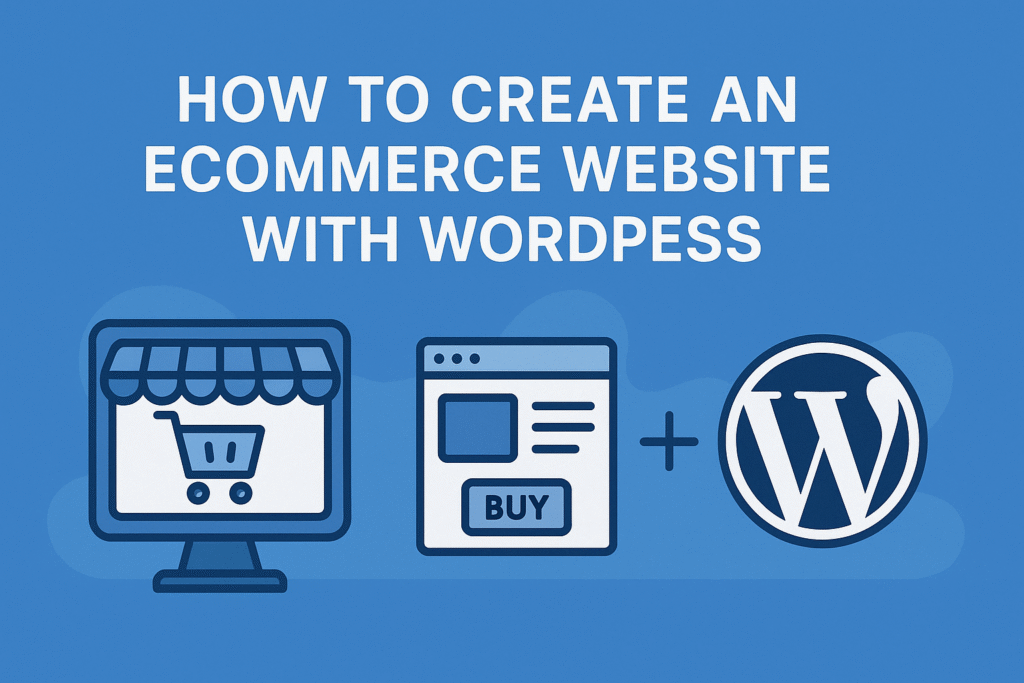How to Create an Ecommerce Website with WordPress : Creating an ecommerce website can be a daunting task, especially if you’re not familiar with coding or web development. Luckily, WordPress makes it incredibly easy to create a professional and functional online store. In this guide, we’ll walk you through the steps to create your own ecommerce website using WordPress.
Must Know : The Ultimate Guide To Google Search Console
Step 1: Choose a Hosting Provider and Domain Name :
Step 1: Choose a Hosting Provider and Domain Name : Before you can start building your ecommerce website, you’ll need to choose a hosting provider and register a domain name. There are many hosting providers available, so make sure to do your research and choose one that offers reliable service and good customer support. Once you’ve chosen a hosting provider, you can register a domain name that reflects your brand and is easy for customers to remember.
How to Choose the Perfect Hosting Provider and Domain Name
Choosing the right hosting provider and domain name is crucial for the success of your website. It’s like finding the perfect location for your business – it sets the tone, establishes your online presence, and determines how smoothly your website operates. With so many options available, it can be overwhelming to make the right choice. But fear not! In this article, we will guide you through the process of selecting the perfect hosting provider and domain name for your website.
Must Know About : How To Fixing WordPress Forum
Understanding Your Needs
Before diving into the sea of hosting providers and domain names, it’s important to understand your needs. Ask yourself:
- What type of website am I building?
- How much traffic do I expect?
- What are my future growth plans?
Having a clear understanding of your requirements will help you make informed decisions throughout the selection process.
How To Choosing the Right Hosting Provider
When it comes to hosting providers, there are several factors to consider:
- Reliability and Uptime : Look for a hosting provider with a track record of reliability and excellent uptime. Your website should be accessible to visitors at all times, so choose a provider with a strong infrastructure and reliable servers.
- Performance and Speed : Website speed is crucial for user experience and search engine optimization. Opt for a hosting provider that offers fast loading times and efficient server configurations.
- Scalability : Consider your website’s growth potential. Choose a hosting provider that can accommodate your future needs, allowing you to easily upgrade your hosting plan as your website expands.
- Customer Support : Technical issues can arise at any time, so it’s important to have reliable customer support. Look for a hosting provider that offers 24/7 support through various channels like live chat, email, or phone.
Must Read : How To Speed Up A WordPress Website
Registering Perfect Domain Name
Your domain name is your online identity, so choose wisely:
- Relevance and Branding : Make sure your domain name reflects your website’s purpose and is easy to remember. It should also align with your brand and be unique enough to stand out.
- Keywords and SEO : Consider including relevant keywords in your domain name to improve search engine optimization. However, avoid keyword stuffing and ensure the name sounds natural and appealing.
- Extension : The domain name extension, such as .com, .org, or .net, can impact user perception and SEO. Stick to popular extensions like .com unless there’s a specific reason to choose otherwise.
- Availability and Trademarks : Before finalizing your domain name, check its availability and ensure it doesn’t infringe on any trademarks. Conduct a thorough search to avoid legal issues in the future.
Please Visit : How To Change WordPress URL
Step 2: Install WordPress and Choose a Theme
Step 2: Install WordPress and Choose a Theme : Once you have your hosting provider and domain name set up, the next step is to install WordPress. Most hosting providers offer a one-click WordPress installation, making it quick and easy to get started. After installing WordPress, you’ll need to choose a theme for your ecommerce website. There are many free and premium themes available that are specifically designed for ecommerce websites. Choose a theme that fits your brand and offers the features you need for your online store.
How to Install WordPress and Choose a Theme
WordPress is one of the most popular content management systems (CMS) used by millions of websites around the world. Whether you’re a blogger, small business owner, or an aspiring entrepreneur, WordPress provides a user-friendly platform to create and manage your website. In this article, we will guide you through the process of installing WordPress and selecting a theme that suits your needs.
- Choose a Hosting Provider : Before you can install WordPress, you need to choose a hosting provider that will store your website files and make them accessible to visitors. There are numerous hosting providers available, each with their own features and pricing plans. Some popular options include Bluehost, SiteGround, and HostGator. Take the time to compare their offerings and select a provider that fits your budget and requirements.
- Register a Domain Name : Next, you’ll need to register a domain name for your website. A domain name is the address people will use to access your site (e.g., www.yourwebsite.com). Many hosting providers offer domain registration services, so you can conveniently purchase and manage your domain alongside your hosting plan. Choose a domain name that reflects your brand or website’s purpose, and ensure it is easy to remember and spell.
- Install WordPress : Once you have a hosting provider and domain name, it’s time to install WordPress. Most hosting providers offer a one-click WordPress installation option, making the process quick and straightforward. Log in to your hosting account, locate the “Install WordPress” button or similar, and follow the instructions provided. You may be asked to choose a username and password for your WordPress admin account, so make sure to select something secure.
- Log in to WordPress : After the installation is complete, you can access your WordPress dashboard by visiting www.yourwebsite.com/wp-admin. Enter the username and password you created during the installation process, and you’ll be greeted with the WordPress admin interface. This is where you’ll manage your website’s content, design, and functionality.
- Choose a Theme : Now that WordPress is up and running, it’s time to select a theme for your website. A theme determines the overall look and layout of your site, including fonts, colors, and page structure. WordPress offers a wide range of free and premium themes to choose from. To access the available themes, navigate to the “Appearance” section in your WordPress dashboard and click on “Themes.” From there, you can browse through the collection and preview different themes to see how they would appear on your site.
- Customize Your Theme : Once you’ve found a theme you like, you can customize it to suit your preferences. WordPress provides a variety of customization options, allowing you to change colors, fonts, header images, and more. Some themes also offer additional customization settings, such as the ability to add a logo or modify the layout. Experiment with different options until you achieve the desired look and feel for your website.
- Add Content : With your theme selected and customized, it’s time to start adding content to your website. WordPress makes it easy to create and publish posts, pages, and other types of content. Use the “Posts” section to write blog articles, the “Pages” section for static pages like an About or Contact page, and explore additional plugins and tools to enhance your website’s functionality.
Must Know About : How To Setting Up Your WordPress Website
Step 3: Install an Ecommerce Plugin
Step 3: Install an Ecommerce Plugin: To add ecommerce functionality to your WordPress website, you’ll need to install an ecommerce plugin. WooCommerce is the most popular and widely used ecommerce plugin for WordPress. It offers a wide range of features, including inventory management, payment gateways, shipping options, and more. Install and activate the WooCommerce plugin to transform your WordPress website into a fully functional online store.
Best WordPress Ecommerce Plugins For Your Store
Best WordPress Ecommerce Plugins For Your Store : If you’re planning to set up an online store using WordPress, you’re in luck! WordPress offers a wide range of ecommerce plugins that can help you create a professional and user-friendly online store. In this article, we’ll explore some of the best WordPress ecommerce plugins available in the market.
- WooCommerce : When it comes to WordPress ecommerce plugins, WooCommerce is undoubtedly the most popular and widely used option. It offers a comprehensive set of features, making it easy for anyone to start selling products online. With WooCommerce, you can manage inventory, handle payments, and customize your store to match your brand.
- Easy Digital Downloads : If you’re primarily selling digital products such as ebooks, software, or music, Easy Digital Downloads is the perfect plugin for you. It is designed specifically for digital goods and provides a seamless experience for both sellers and buyers. You can easily manage and sell your digital products, track sales, and offer discounts with this plugin.
- Shopify : While not a native WordPress plugin, Shopify offers a seamless integration with WordPress through its official Shopify Buy Button plugin. If you’re already using Shopify for your ecommerce needs, this plugin allows you to embed Shopify products and collections directly into your WordPress site. It’s a great option if you want to leverage the power of Shopify while still using WordPress as your content management system.
- BigCommerce : Similar to Shopify, BigCommerce also offers a plugin that integrates seamlessly with WordPress. With the BigCommerce plugin, you can create a powerful online store with advanced features such as inventory management, product variants, and real-time shipping quotes. It’s a great choice for businesses that require a robust ecommerce solution.
- Ecwid Ecommerce Shopping Cart : Ecwid is a popular ecommerce platform that offers a WordPress plugin for easy integration. With Ecwid, you can set up a fully functional online store within minutes. It provides a range of features, including mobile responsive design, inventory management, and secure payment options. Whether you’re a small business owner or an individual looking to sell products online, Ecwid is a user-friendly option.
- WP eCommerce : WP eCommerce is a powerful and customizable WordPress plugin that allows you to sell physical and digital products. It offers a range of features, including inventory management, multiple payment gateways, and flexible shipping options. With its user-friendly interface and extensive documentation, WP eCommerce is a great choice for beginners.
Never Forget To Visit : 50 Common WordPress Errors And How To Fix Them
Step 4: Set Up Your E-commerce Store
Step 4: Set Up Your E-commerce Store : Once you’ve installed the WooCommerce plugin, you can start setting up your online store. This includes adding products, creating product categories, setting prices, and managing inventory. WooCommerce provides an intuitive interface that makes it easy to manage your store and customize the look and feel of your product pages.
How to Set Up an E-commerce Online Store
- How to Set Up an E-commerce Online Store : If you are looking to start your own online store, you’re in the right place. In this guide, we will walk you through the step-by-step process of setting up an e-commerce online store. Whether you’re a seasoned entrepreneur or just starting out, we’ve got you covered.
- Define Your Niche: Before diving into the technical aspects, it’s important to define your niche. What products or services will you be offering? Who is your target audience? Understanding your niche will help you tailor your online store to meet the specific needs and preferences of your customers.
- Choose the Right E-commerce Platform : Choosing the right e-commerce platform is crucial for the success of your online store. There are several options available, each with its own set of features and pricing plans. Some popular e-commerce platforms include Shopify, WooCommerce, and BigCommerce. Take the time to research and compare different platforms to find the one that best suits your needs and budget.
- Register a Domain Name : Once you have chosen an e-commerce platform, it’s time to register a domain name for your online store. Your domain name should be memorable, relevant to your niche, and easy to spell. Consider using keywords that are related to your products or services to improve search engine optimization (SEO).
- Design Your Online Store : The design of your online store plays a crucial role in attracting and retaining customers. Choose a professional and visually appealing theme that aligns with your brand identity. Customize the colors, fonts, and layout to create a unique and user-friendly shopping experience. Don’t forget to optimize your store for mobile devices, as a significant portion of online shopping is done on smartphones and tablets.
- Add Products and Set Prices : Now it’s time to add products to your online store. Take high-quality product photos and write compelling descriptions that highlight the features and benefits. Set competitive prices that are attractive to your target audience. Consider offering discounts or promotions to entice customers to make a purchase.
- Set Up Payment Gateways : Setting up secure and reliable payment gateways is crucial for the success of your e-commerce online store. Choose a payment gateway that supports multiple payment options and provides a seamless checkout experience for your customers. Some popular payment gateways include PayPal, Stripe, and Authorize.Net.
- Implement Shipping and Fulfillment Solutions : Shipping and fulfillment are important aspects of running an online store. Research different shipping options and choose the one that best suits your needs. Consider factors such as shipping rates, delivery speed, and tracking capabilities. Implement a reliable fulfillment solution to ensure that orders are processed and shipped in a timely manner.
Step 5: Configure Payment and Shipping Options
Step 5: Configure Payment and Shipping Options : One of the most important aspects of running an ecommerce website is setting up payment and shipping options. WooCommerce integrates with popular payment gateways like PayPal, Stripe, and Authorize.net, allowing you to accept credit card payments securely. You can also configure shipping options, including flat rate, free shipping, or real-time shipping rates based on the customer’s location.
Step 6: Customize Your E-commerce Website
Step 6: Customize Your Website : To make your ecommerce website stand out and reflect your brand, you’ll want to customize the design and layout. WordPress offers a wide range of customization options, including the ability to change colors, fonts, and layouts. You can also add custom logos, banners, and images to make your website visually appealing and unique.
Step 7: Add Essential Pages
Step 7: Add Essential Pages : In addition to your product pages, there are a few essential pages that every ecommerce website should have. These include an about page, contact page, and terms and conditions page. WordPress makes it easy to create and manage these pages using the built-in page editor.
Step 8 : Test and Launch Your Website
Step 8: Test and Launch Your Website Before launching your ecommerce website, it’s important to thoroughly test it to ensure everything is working correctly. Test the purchasing process, check for any broken links or missing images, and make sure your website is responsive and mobile-friendly.
Once you’re confident that everything is working as it should, you can launch your website and start promoting your products. Creating an ecommerce website with WordPress is a straightforward process that anyone can do, even without technical knowledge. By following these steps, you can create a professional and fully functional online store that will help you sell your products and grow your business
FAQs”
Q.1 : How much does it cost to create an ecommerce website with WordPress?
Ans. The cost of creating an ecommerce website with WordPress varies depending on factors such as hosting, domain registration, theme, and plugins. While WordPress itself is free to use, you may incur expenses for premium themes, plugins, and additional features to customize and enhance your online store.
Q.2: Can I use WordPress to sell physical and digital products?
Ans. Yes, WordPress is a versatile platform that supports the sale of both physical and digital products. With the right ecommerce plugin and customization, you can create product listings, manage inventory, and facilitate transactions for a wide range of goods and services.
Q.3: Is WordPress secure for ecommerce websites?
Ans. WordPress is inherently secure, but like any other website platform, it can be vulnerable to security threats if not properly maintained. By following best practices such as keeping your WordPress core, themes, and plugins updated, implementing security measures such as SSL encryption and two-factor authentication, and using reputable hosting providers, you can significantly reduce the risk of security breaches and protect your ecommerce website and customer data.
Q.4 : Can I integrate third-party payment gateways with WordPress?
Ans. Yes, WordPress ecommerce plugins such as WooCommerce support integration with a wide range of third-party payment gateways, including PayPal, Stripe, Square, and Authorize.Net. You can choose the payment gateway that best suits your business needs and provides your customers with a convenient and secure checkout experience.
Q.5: How can I attract more visitors to my ecommerce website?
Ans. To attract more visitors to your ecommerce website, focus on implementing effective SEO strategies, creating high-quality content, engaging with your audience on social media, running targeted advertising campaigns, and offering promotions and discounts. By providing value to your target audience and optimizing your website for search engines, you can increase visibility, drive traffic, and ultimately, grow your online business.
Q.6: Is it possible to customize the design of my ecommerce website with WordPress?
Ans. Yes, one of the advantages of using WordPress for ecommerce is the ability to customize the design and layout of your website to reflect your brand identity and meet your specific requirements. With thousands of themes and plugins available, you can personalize every aspect of your website, from colors and fonts to page layouts and functionality, to create a unique and visually appealing online store.