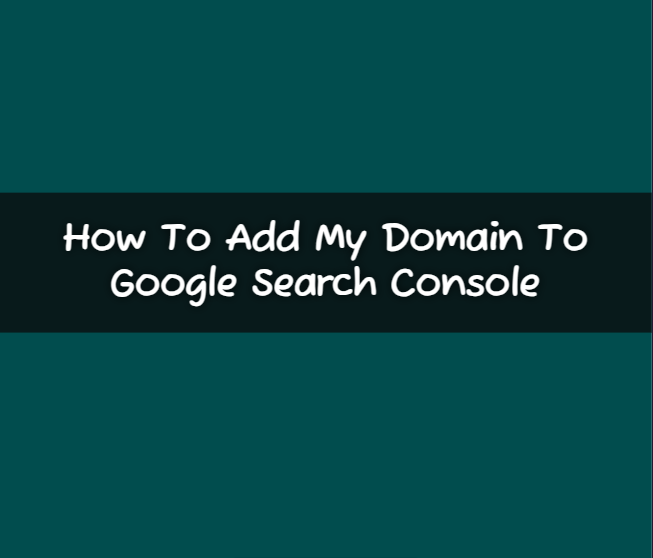How To Add My Domain To Google Search Console : In the vast digital landscape, ensuring your website is discoverable is paramount. One effective way to achieve this is by adding your domain to Google Search Console. Let’s delve into this essential process, demystifying the steps for optimal website visibility.
Understanding the Basics Before Adding Domain
Understanding the Basics Before Adding Domain : Why Google Search Console Matters Your online presence begins with Google Search Console. Understand its importance and why every website owner should harness its power.
The Significance of Domain Verification Unravel the significance of verifying your domain and the impact it has on search engine rankings.
How To Add Domain In Google Search Console
- Creating a Google Account Embark on your journey by creating a Google account if you haven’t already. This foundational step sets the stage for seamless integration.
- Accessing Google Search Console Navigate the Google Search Console dashboard, understanding its layout and functionality.
- Adding a Property Unlock the full potential of your website by adding it as a property. Learn the intricacies of this crucial step.
- Choosing Domain Verification Method Delve into the various domain verification methods available, choosing the one that aligns with your technical proficiency.
Adding your domain to Google Search Console
Adding your domain to Google Search Console is an essential step for website owners to monitor and optimize their site’s performance in Google search results. Google Search Console provides valuable insights into how your site is indexed, helps you identify and fix issues, and allows you to submit your sitemap for better crawling. Here’s a step-by-step guide on how to add your domain to Google Search Console:
1. Sign in to Google Search Console:
Start by signing in to your Google account. If you don’t have one, you’ll need to create an account. Once you’re signed in, visit the Google Search Console at https://search.google.com/search-console/.
2. Click on “Start Now”:
If you haven’t added any properties (websites) to Google Search Console before, you’ll see a “Start Now” button. Click on it to begin the process.
3. Add Property:
On the next screen, enter your website’s domain in the provided field. Make sure to enter the full URL, including “https://” or “http://”. Click on the “Continue” button.
4. Verify Ownership:
Google Search Console requires you to verify that you own the domain. There are several verification methods available, and you can choose the one that suits you best.
- HTML tag: Google will provide you with a meta tag. Copy the meta tag and paste it into the <head> section of your website’s homepage.
- Domain DNS record: Add a DNS TXT record provided by Google to your domain’s DNS configuration.
- Google Analytics: If your site is already linked to Google Analytics, you can use this method for verification.
Choose the method you’re comfortable with and follow the instructions provided.
5. Verify Ownership (Continued):
After adding the necessary code or records, go back to Google Search Console and click on the “Verify” button. Google will check the verification code, and if successful, your ownership will be confirmed.
6. Set Preferred Domain:
Once your ownership is verified, you can set your preferred domain. This helps Google understand whether to display the www or non-www version of your site in search results. Go to the “Settings” in the left-hand menu and select “Site Settings.” Choose your preferred domain and save the changes.
7. Submit Sitemap:
To ensure that Google indexes your pages efficiently, submit a sitemap. Click on “Sitemaps” in the left-hand menu and enter the path to your sitemap.xml file. Click on “Submit” to notify Google of your sitemap.
8. Explore Search Console Features:
Google Search Console offers various features to help you understand how your site performs in search. Explore the “Performance” section to view search analytics, check for crawl errors in the “Coverage” section, and use the “URL Inspection” tool to troubleshoot specific pages.
9. Monitor Messages and Alerts:
Keep an eye on the messages and alerts in Google Search Console. Google may notify you of any issues with your site or provide recommendations for improvements.
10. Regularly Review Reports:
Visit Google Search Console regularly to review performance reports, identify keywords driving traffic, and address any issues that may arise.
How to Add My Domain to Google Search Console
- HTML File Upload Method Master the HTML file upload method, a popular choice for domain verification. Follow the detailed steps to ensure a smooth process.
- Domain Name Provider Method Explore the domain name provider method, offering a seamless verification process. Learn how to navigate your provider’s settings for optimal results.
- DNS TXT Record Method Dive into the technical aspect of DNS TXT record verification. Understand the nuances of this method for a secure and efficient domain verification.
Conclusion
Mastering how to add my domain to Google Search Console is a pivotal step in optimizing your online presence. By following this comprehensive guide, you’re not just verifying your domain; you’re unlocking the full potential of your website in the digital landscape.
Q.1 . How long does it take to verify my domain?
Ans. Verification times vary, but most domains are verified within a few hours.
Q.2. Can I add multiple domains to Google Search Console?
Ans. Yes, you can add and manage multiple domains under a single Google account.
Q.3. Is domain verification necessary for all websites? .
Ans. While not mandatory, domain verification enhances your website's search engine performance.
Q.4. What if I encounter issues during the verification process?
Ans. Troubleshoot common issues with our guide to ensure a hassle-free verification experience.
Q.5. Can I remove a verified domain from Google Search Console?
Ans. Yes, you can remove a verified domain if needed, but consider the implications before doing so.
Q.6. Are there any risks involved in domain verification?
Ans. Domain verification carries minimal risks. Follow the recommended procedures to safeguard your website.